How To Create A Virus Using Notepad Harmful Pdf File
Another easy method of how to computer create a virus is using the C programming. This is also one of the best and easiest methods of creating a harmful virus which would corrupt the OS of the PC or laptop. In addition, you can employ this program on other drives. Today we will learn how to create simple but dangerous viruses using notepad.
| Make Computer Virus |
How Virus Are Made?
Computer virus is nothing a bunch of code. You can write them in notepad and then just save and execute. Viruses are created using Batch programming. Always remember don't ever try to run them on your personal system otherwise it would destroy your computer completely. Protection from virus is also a part of virus creation.We've listed different types of viruses to destroy hard disk, block, CD drives, disable USB ports and much more.
Must Read: - Notepad Tips & Tricks
1. Make A Virus To Delete Hard Drive
- Open your notepad.
- Copy the code given below and paste it in your notepad
- Save the file as virus.bat.
- That's it, just run the file and see the magic. It will delete all the content of C Drive.
- Open your notepad.
- Copy and paste the code in notepad.
- Save the file as disablemouse.bat and execute it.
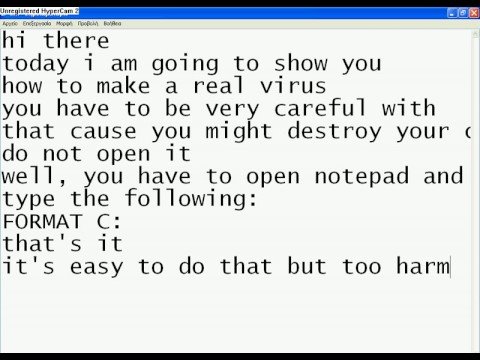
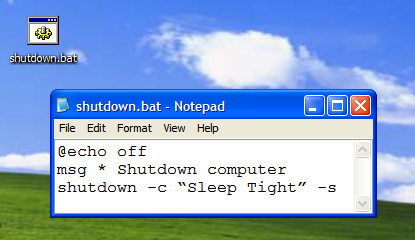

- Owlcation»
- STEM»
Introduction
Did you know that the simple Notepad program on your computer is actually a very powerful programming tool? That's right, and it is also very easy to learn. In this article I'm going to show you how to make a simple game using only the Notepad program and a programming language called 'Batch.'
Batch is a language that runs primarily out of your Windows command prompt. Now, it's not even close to being the most powerful programming language out there, but it still let's you do enough to be extremely useful to know (at least for anyone in the computer field).
Not only is it useful, but it can also be used to create amazing text-based games! What is a text-based game you ask? It's a game (a very simple one) in which the user interacts through the use of text and choice-making.You will learn how to set up situations in which the characters will have to make choices about how they want to approach the problem.
A Few Quick Reminders
I want to go over a few quick things before we get in to the actual code. The first thing is that all of your commands should be kept on separate lines. So after you type something in, and are done with what is going to be on that line, hit the 'enter' button on your keyboard to move to the next line.
The second thing I want to mention is that batch files read from top to bottom. This means that when you run a batch file, all of your code at the top will be interpreted and will run before your code at the bottom. This concept is what allows some of the things I'm going to teach you, to work. If for example you place a 'echo' command and in the next line place a 'cls' command, all of your text will be erased without your player getting to read it (this will make more sense later on).
If you ever have a problem and your game isn't working correctly, make sure you go back and ensure that you haven't made any of these errors.
Starting Up Notepad
Let's start by opening up Notepad:
Click on your start menu icon and go to 'All Programs.' A list of all the programs on your computer should appear, along with a file called 'Accessories.' Go in to the accessories folder and you should find Notepad, click on it to begin.
Code!
Now you're ready to begin typing your first lines of code, as well as learning you first commands. Commands are each of the words that we type in to the program that have a function; such as the echo, or pause commands.
@echo off, echo, echo. and pause
The first commands I'm going to teach you are very simple, however, they play an important part in the coding process (especially if you're making a game!).
@echo off - This command is used to remove all of the unnecessary text that can interfere with your game. It should always be added first; once it is added to a file, it does not have to be typed in again.
echo - echo is used to display regular text in your game. For example you can type: 'echo Hello adventurer!', and the people playing your game will see is 'Hello adventurer!' (So long as you typed in @echo off).
echo. - echo. (with a period) is used to create a blank line in your game. This can be useful in keeping your text uncluttered.
pause - This command is used when you want your players to take a break, and is used most often when you want to give them time to read some text. When you use this code it shows up as 'Press any key to continue . . .' Your players can then press any key, when they are ready, in order to continue playing.
cls, exit, title, and color
Ok, this next set of commands are all really simple as well, but are nice to have.
cls - cls is a command that I use a lot. It stands for 'clear screen', and what it does is remove all of the text that has been made in the command prompt window (ergo, making the screen blank). This is a good tool when you want to keep your game looking clean and in order.
exit - This does exactly what it sounds like, it closes the game. You should only use this when the characters reach the end of the game, or if you want the game to close when they die or make a wrong decision.
title - title displays whatever you type after it in the title bar of the command prompt window.
color - color is a really fun command, and can be used to liven up your game. When you add the color code, followed by a space and a specific set of numbers or letter, you can change the colors of the command prompt window. For a list of the available colors see the picture below or open up the command prompt and type in 'color/?'.
You can access the command prompt by going back in to the accessories folder in the start menu. It should be in the same list as Notepad.
Let's Take A Break
Let's stop for a second and look at what we have so far. I've shown you several basic commands, and have taught you how to use them. Remember that each command should go on a different line (so hit 'enter' after you finish with each command). Take a look at the picture to the right, so that way you can be sure that you know about what your file should look like.
goto
The 'goto' command is simple, once you get to know it. The command is used when you want a player to jump to a different section of your game, such as when they make a certain decision.
It works this way:
You enter the 'goto' command on a separate line, or at the end of an 'if' statement (which we will go over later). You then specify a variable which will become the name of the destination. The name can be anything you want, and consists of the word(s) you type after 'goto'.
To specify your destination:
Move to a new line of code, directly above where you want your player to start. Type a colon ':' followed by the name of the destination.
set /p and if
These commands are the most advanced commands that I am going to teach you. They both have to be set up a specific way and also work with several other, smaller commands in order to function correctly.
set /p variable= - This command is used when you want your player to insert a variable (a varying answer). This could be anywhere from their name to the name of a weapon or even the answer to one of the choices you have given them. Often times this variable will be referenced later, and therefore must be given a name. The name can be whatever you want it to be (but remember that you may be typing it in a lot when making your game). I think it would be easiest if I gave you some pictures showing you how to create variables.
See how I use the 'echo' command to ask my player what his name is? I then go ahead and type:
set /p name=
This is where my player will type his name. 'name' In this line is my variable. In a sense what we are doing is setting (set) a variable (name) to equal (=) whatever the user types.
We can reference this variable later by placing the name of the variable within two of the '%' symbols. For example:
echo Hello %name%, my name is Tom.
This will feed whatever the player typed in, back to him in the form of text.
if - this command is used when we create if/then statements. We can use it in conjunction with 'set /p' in order to create choices for are players.
- Ask the player a question with the 'echo' command. Make sure to clearly state their options.
- Give them the ability to enter an answer with the 'set /p' command.
- Create 'if' statements that allow the players' choices to have consequences, and that allow the story to continue.
'if' statements are used with 'equ' and 'neq' which mean 'equals' and 'doesn't equal', respectively.
This is how your statements should look:
:start
echo YES or NO?
set /p variable=
if %variable% equ YES goto situation1
if %variable% equ NO goto situation2
if %variable neq YES goto start
All of this code means that if the player types in 'YES' he will be sent to 'situation1'; if he types in 'NO' he will be sent to 'situation2'; if he types in neither 'YES' or 'NO' he will be sent back to the start of the question.
Remember when I said earlier that the order you write your code matters? If you typed in the 'neq YES' code before the 'equ NO' code, your player would never be able to make it to 'situation 2'.
Saving
The last thing I need to show you how to do is to save your file. Once you are all done, click the 'file' button at the top of the screen, then click on 'Save As.' This will display a window where you can then create a name for you game and save it wherever you would like. However, you need to make sure that you save it as a Batch (.bat) file and not as a regular text file (.txt).
To do this, after you type in the name of your game add .bat behind it. You then need to go to 'Save as type' and select 'All Files.'
Then you're done! All you have to do is hit the 'save' button.
Remember, you can edit your game at any time by right clicking on the batch file and selecting 'edit.'
Conclusion
How To Create A Virus Using Notepad Harmful Pdf File Size
It's as easy as that! With only the few short commands that I taught you (@echo off, echo, cls, pause, color, goto, etc.) you can be on your way to making very large and complex text-based games. Always double check your code to make sure that you typed everything correctly, and if you have any questions feel free to leave a comment and I'll get back to you as soon as I can. Good luck and have fun!
Virus Code For Notepad
please how do i launch the game when am done sir
This is very useful. Thanks
@echo off
:home
title Road Trip by Numbers!
color 0f
cls
echo.
echo Welcome to Road Trip! What are the names of the people in your group
echo.
set /p name1=
set /p name2=
set /p name3=
set /p name4=
echo.
echo Road trips reguire lots of stuff! What stuff would you like?
echo.
echo 1) Samwich
echo 2) Amunition For Those Pesky Sasquaches
echo 3) Water To Stay Alive
echo 4) Band-Aids
set /p web=
if %web% goto start
if %web% goto start
if %web% goto start
if %web% goto start
echo.
pause
:start
cls
echo.
echo where do you want to go?
echo.
echo 1)New York
echo 2)Colorodo
echo 3)Canada
echo 4)Station
set /p game=
if %game% 1 goto new
if %game% 1 goto color
if %game% 1 goto cana
if %game% 1 goto station
pause
:station
cls
echo.
echo you got into a car crash
pause
exit
:new
cls
echo Some angry race car drivers pass you and %name4% wants to go as fast as them do you go as fast as them
echo.
echo yes
echo no
echo.
set /p meh=
if %meh% yes goto death
if %meh% no goto fit
:color
:cana
:fit
echo %name4% Is throwing a fit
pause
:death
cls
echo you got into a car crash
pause
exit
I dont know why this code doesnt work, pls help!
@echo off
:home
title Road Trip by Numbers!
color f
cls
echo.
echo Welcome to Road Trip! What are the names of the people in your group?
echo.
echo TYPE NAMES HERE
echo.
set /p name 1=
set /p name 2=
set /p name 3=
set /p name 4=
echo.
echo Road trips reguire lots of stuff! What stuff would you like?
echo.
echo 1) Samwich
echo 2) Amunition For Those Pesky Sasquaches
echo 3) Water To Stay Alive
echo 4) Band-Aids
set /p web=Type option number
echo.
pause
:start
cls
echo Where do you want to go?
echo.
echo Newrok, Colorodo, Canada, Station?
echo.
set /p where=
echo.
if %where% equ Newrok goto newrok
if %where% equ Colorodo goto colorodo
if %where% equ Canada goto canada
if %where% equ Station goto station
if %where% neq Station goto start
:station
cls
echo.
echo You made it to the gas station and back with no trouble at all.
echo.
pause
exit
:newyok
cls
echo Some angry race car drivers pass you, and %name 4% wants to go as fast as them, do you go as fast as them?
set /p yes no
if %yes no% equ y goto car crash
if %yes no% equ n goto fit
:fit
echo %name 4% Is throwing a fit!
:car crash
cls
echo You got into a car crash
exit
Cool. Is there any other way to make other games that include arrow keys?
i have seen that so much people are saying it is not working all you need to do is put .bat at the end of the file's name
try file name and end with .bat
thank you very umuch very c=very very very very much:)
I tried to do want you said(command)but it's just showing methe work that I did on notepad
please help i have done correctly as you command but it shows me
a black page with the copy of what i did in my notepad
Wow! I didn't know I could do that . This was my first coding experience. Thanks.
Thank you very much your time and effort.
But how can you play your game after creating it in that file type?
hi! i was sucesfull in making the game but how to make visual characters and put image,is notepad able to do so.....
Hello , i am new to this and i got the game to work and was trying to modify it to my needs. Which would kind of act as a troubleshooting flow. I got to a part where I need to give 'player ' 4 options and for those options to have at least 3 options each but when I try to test it , Game recognizes only 1st option and its 3 other paths from there. .... is there a line or code that I might be missing. Is this even possible to have with notepad ?
Cool tutorial.
i wanted a similar mini block game,can you provide me with its script
For some reason whenever I use the command pause it always closes and I can't find what's causing it. I already tried everything.
@Person You're not using the pause command to let the user read what you're typing on echo.
I type your code and save it but nothing appear someone tell me whats solution?
How to assemble the Game code into mobile
application.
How to assemble the Game code into mobile application
could you continue the making the game please person
nvm on that comment. i saved as a .vbs instead of .bat.
I'm still having trouble. I made a name select screen and at the end it says YES or NO no works and takes you to the begenning but yes closes the game.
Can someone help? I tried opening my game and it didn't work. An error box just came up.
Here is the games code, can someone fix it for me?
@echo off
color 04
cls
title My game
echo.
echo Hello
echo.
echo What is your name?
echo.
set /p pname=
echo.
echo What is your best friends name?
echo.
set /p bfname=
echo.
echo Alright, choose my name
echo.
set /p nname=
echo.
echo Ok %pname%.
echo.
echo this is an early build.
pause
exit
when i make a name and press enter it closes the game
it keeps closing if I press a key, even if i have text after it! Whats happening???
Thanks very much Alex king, it's fun learning from the basics.
I have creat a new game in my notpad
I WAS AN CEO OF AFSAGROUP OF INDUSTRIES TO RUN AN GAME TYPE THE WHOLE CODE AND SAVE IT AS GAME.DLV AND RUN.
Sir how will i run my game i'm not able to understand can you please tell me...?
For who does not know how to open the game:
You must save it as a .bat
Please teach me more
Thank you so much! You're great!
thank you so much this really helped me make a pretty cool game that I just love and now that you tought me I like to explore with all of this coding
i am a student ,i tell my teacher that she should teach us notepad program also
if you can continue this tutoral plssss continue
super thankz
thanks for tutorial
I'm doing some work on the notepads. And I need to find the accessories folder please help me I'll be fine but you can tell me where it is please I'm. Going ok your find are you yes well I'll,say no to me
what i have to do after completing the code you gave. can i open the game . if yes then how
IF YOU DIDN'T KNOW IT ILLEGAL TO DISTRIBUTE BATCH FILES OVER THE INTERNET
(Copy the text into notepad, save the file as (file name).bat to you desktop or wherever. Open The file, There you have it.)
I TOOK THE CONTENTS AND POSTED THEM HERE:
@ECHO OFF
color 21
:start here
cls
title Matthews Game
echo.
echo Hello Player!
echo.
echo What is your name?
echo.
set /p name=
goto start here
:start
cls
echo.
echo Where do you want to go?
echo.
echo SWAMP, TOWN, or MOUNTAIN?
echo.
set /p where=
echo.
if %where% equ SWAMP goto swamp
if %where% equ TOWN goto town
if %where% equ MOUNTAIN goto mountain
if %where% equ SWAMP goto start
:swamp
cls
echo.
echo ok! Let's head to the swamp!
echo
pause
exit
:town
cls
echo.
echo ok! Let's head to the town!
echo
pause
exit
:mountain
cls
echo.
echo ok! Let's head to the mountain!
echo
pause
exit
I want to how to open this game it is open with notepad
i got an idea
thank
paolo here is a example that builds it's data base as you talk to it to remove phrases you must edit the source code if you rename it you must change to file name where it saves new phrases to the new file name
Is it possible to create an enciclopedy with this tecnique? I would like to create a file where the 'game' invites you to ask for something and then answers your question. Sorry for my bad English...
your welcome i found a problem under forest that i didn't see before i posted it you should change
if %lv% equ (greater than sign)5 goto fight6
to
if %lv% gtr 5 goto fight6
Thanks sparky! really appreciate it
the game works just fine, and i am continuing to edit it to make it even better rn.
thanks again!
I don't know if you still need it or not but here is a working version of your game Mnooper
and here is a version were i added a couple things
Update to my last comment:
New, edited script with different problems.
In my last script I couldn't enter :town at all.
In the updated script, I can reach :atkshop but when i enter a weapon name the game crashes.
Secondly, I manage to get to :battle without problems. except, when i enter FIGHT, I one-shot the enemy, something that is not meant to happen. The rest works fine, (I believe, I haven't tested the full script yet)
here is the link to the script:
HELP
I need help with my script!
I know that you need my script in order to help, but
1)It is over 8192 chars
2)It has greater/lesser than symbols, which are not allowed in comments.
so instead please follow this link:
i has my script in it
my problem is that whenever the script reaches :battle it crashes and i dont know why.
any help or tips? i will be checking daily.
George, when you click 'Save as', rename your file to whatever you want to call it, and put .bat at the end, making sure it is saved with All Files. Hope this helps!
what if when I saved it it's not a .bat file ? even if i saved it with ALL FILES ??? pls answer this
I have seen a lot of people complaining that this 'isn't a real game' 'a waste of time' etc.
this is a TEXT BASED game, meaning that it only uses text to describe what is happening. If you want a game using graphics and controls, I recommend following either of the following links: https://unity3d.com/ or https://www.yoyogames.com/gamemaker
I have also seen a lot of 'how to test??!?!!?!'. First, save your work, preferably onto your desktop, as 'My Game.bat'. Second, double click the file you just created to run it.
A few comments say 'How to add characters' etc. you just make them up, then create dialogue as them any time in the script. You might want to change the color of the text for every different character that speaks (Note: you have to 'pause' inbetween each character talking, otherwise all the text will be the same color!)
hopefully this helps,
-Mnooper
Wonderful! Clear and simple teaching. THANK YOU SO MUCH!
But how can I add audios and videos to notepad as I want to make a multiple choice e-test including listening parts. And kindly tell me how to make self graded ind include and save the data of the users side by side with their scores.
Thanks! Because of this tutorial i made a game, and a program inspired by notepad; doodle pad!
thank you!
can i add a song to the program on notepad if yes how
its good
Thanks for this how can I make more efficient program
Hi.
Can you help me after I do the code how can I test it plz. Help me
If i want to add hello my name is omar how do i do it
whenever I try to go to a scenario it just closes the screen. I've checked the code, its right, but it just closes the game
how to creat esecute name for standart game for PC?
Wow, This was a very goodd tutorial on how to create a game via notepad...But when I made one, it was like, I am not able to go In the second situation even I'd I type the second option... I have written all Codes in order...Plz help
Hey, so.
I don't understand the %where% part.
I made a little thing where the guy had to lie or tell the truth, and before closing, I receive a message saying 'unexpected answer was given.
At least, I think that's what it said.
Is it only the notepad or cmd because i am seeing both cmd codes and notepad
Can i write everything in small letter or i have to write with capital also
I knew you could do this but I just needed to be reminded of the set /p part, but thx anyway
Please I want to know if we can also add pictures and images. For example, can we add the picture of a mountain or a town or a swamp like in d example above??
Thanks in advance
It's very nice to learn the programing from this site thanks for teach me Google
Thank you I have prompt my Fred's that I will be making a game
How do you run the game after coding g it?
Any help please
I was wondering if i could use this type of coding to make an business application for collection info from clients. I would like to write it myself. As a career coach, there are a lot off things that need to be documented and used to print out the info. Can you help me?
Very cool!!!!!! I followed your steps and I made very cool games! Thanks really much!!!
IT is showing Who is not recognized as an internal or external windows batch file because i tried putting who instead of where...what shud i do?
i have just made a program but i am able to go full that is not able to run properly so now what to do...
How do I play my game?